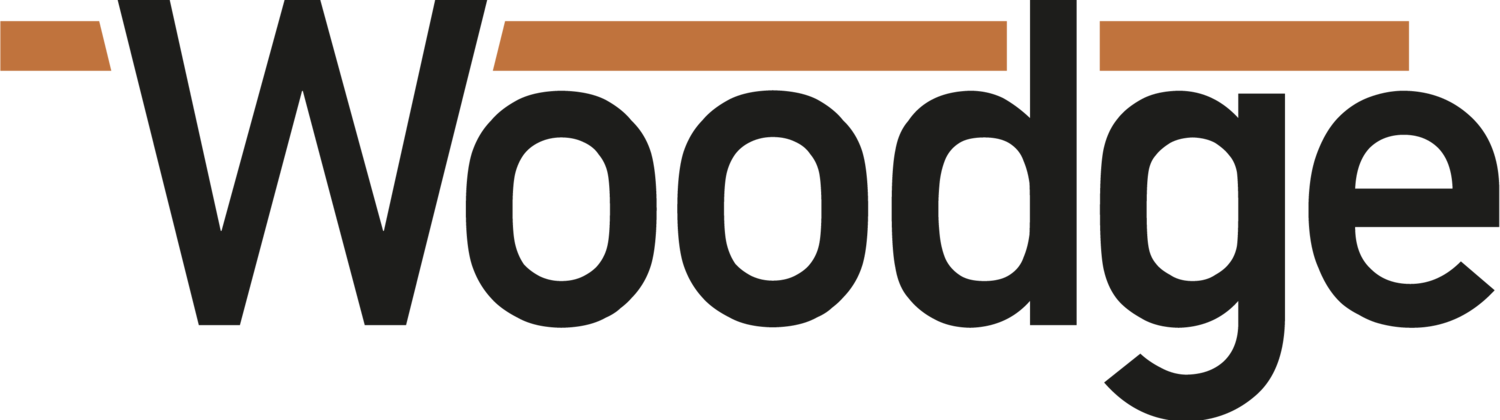Woodge System Update 24.03
The Woodge System Update 24.03 enhances functionality across its system with key features like the ability to add order sections from templates and manage subsections more effectively in the Order Line Items layout. Additionally, the update introduces a new calculation editing window, improvements to scheduling presets, and enhanced security measures during the manufacturing phase to prevent accidental line item reordering.
Add Order Section From Template
It is now possible to quickly add an order section from a template. From the Order Line Items layout click the down arrow next to the button "Edit Sections", for the popover you can select a Order Section Template or create a blank section.
Quickly accessing sub sections and default name for sub sections
A subsection can be quickly added to an order by clicking "New Subsection" from the new drop down on the Order Line Items layout.
A section can be quickly toggled between a section and sub section by clicking 'Section' or 'Subsection' from the line items layout.
The default name for a subsection can now be set by the preference "OrderSubSectionName".
Setting this to the value 'OrderSection»OrderLineItem::name' will make a sub section be named the same as the current section.
The current section is determined by which line item is currently active. The above screen shot show that Section 1 is active.
Schedule Presets can now be set to single day
Schedule Presets can now be set to show just single day rather than a week or month.
Select "timelineDay' as the Layout Type from the Preset Settings window.
New Calculation Editing Window
A new floating window has been added to make editing calculations in the system easier.
The window will automatically open when entering a calculation field that supports the functionality.
When you have finished modifying a calculation, on leaving the field the syntax of the calculation is checked and a error message is shown describing any problems.
A variety of errors are shown depending on the issue with the calculation.
If you want to discard the changes made to a field clicking cancel will revert the field back to it's previous value.
Locking of Line Item Reordering
When an order is in manufacture the reordering of line items has been disabled to prevent accidental modification after the paperwork has been created.
If a modification is required when an order is in manufacture, the button in the settings cog on the Line Items layout now has a button called "Re-order Line Items".
The user will be asked to confirm entering this mode.
When in this mode the line items can be re-ordered as required.
When the required changes have been made you can click the button "Complete Re-order" in the top right of the window. If the user tries to leave the layout without completing the action, they will be prompted to do so.
The user will be asked if they want to update the Article ID's to match the line items or not. Following the the changes will be updated and the line re-ordering will be locked again.
Line Item Search
The functionality to search of line items with a order has been added to the Line Items layout.
To make room for the the search field, the 'Import Spreadhseet 'and 'Unidentified Imports' and been moved into a popover menu. If there are remaining import products to be manually identified then this icon highlights in red.
This popover menu allows access to these two actions.
Client Data Bug Fix
If a client data field was set as a Yes/No field type it would display as Yes if no value was selected. These fields are now shown as empty when no value is entered.
Long text order option
Order options can not be set as 'Long Text' text. These fields are now shown with a pup up so show and edit the contents of the field.