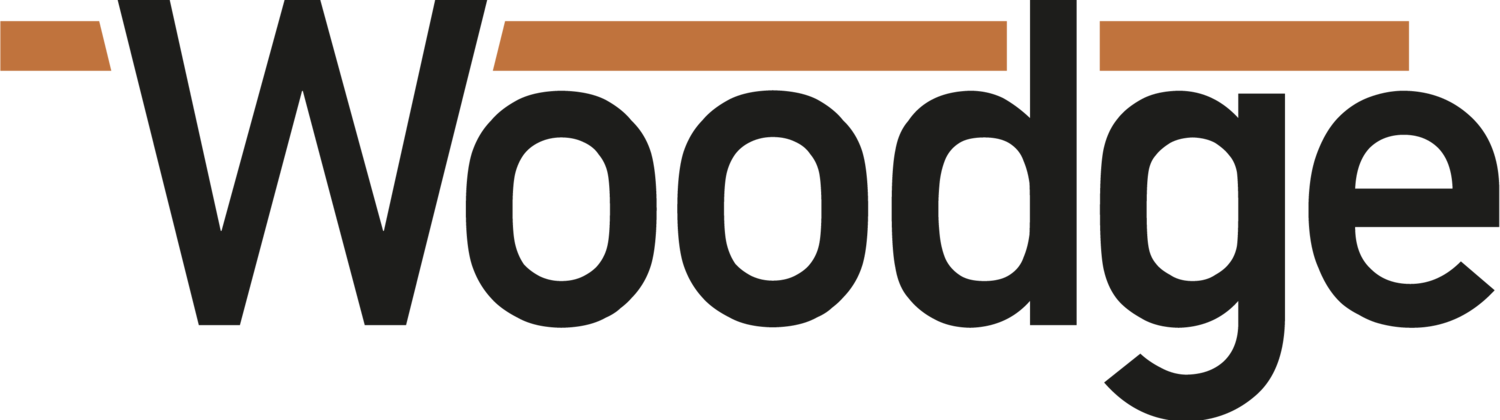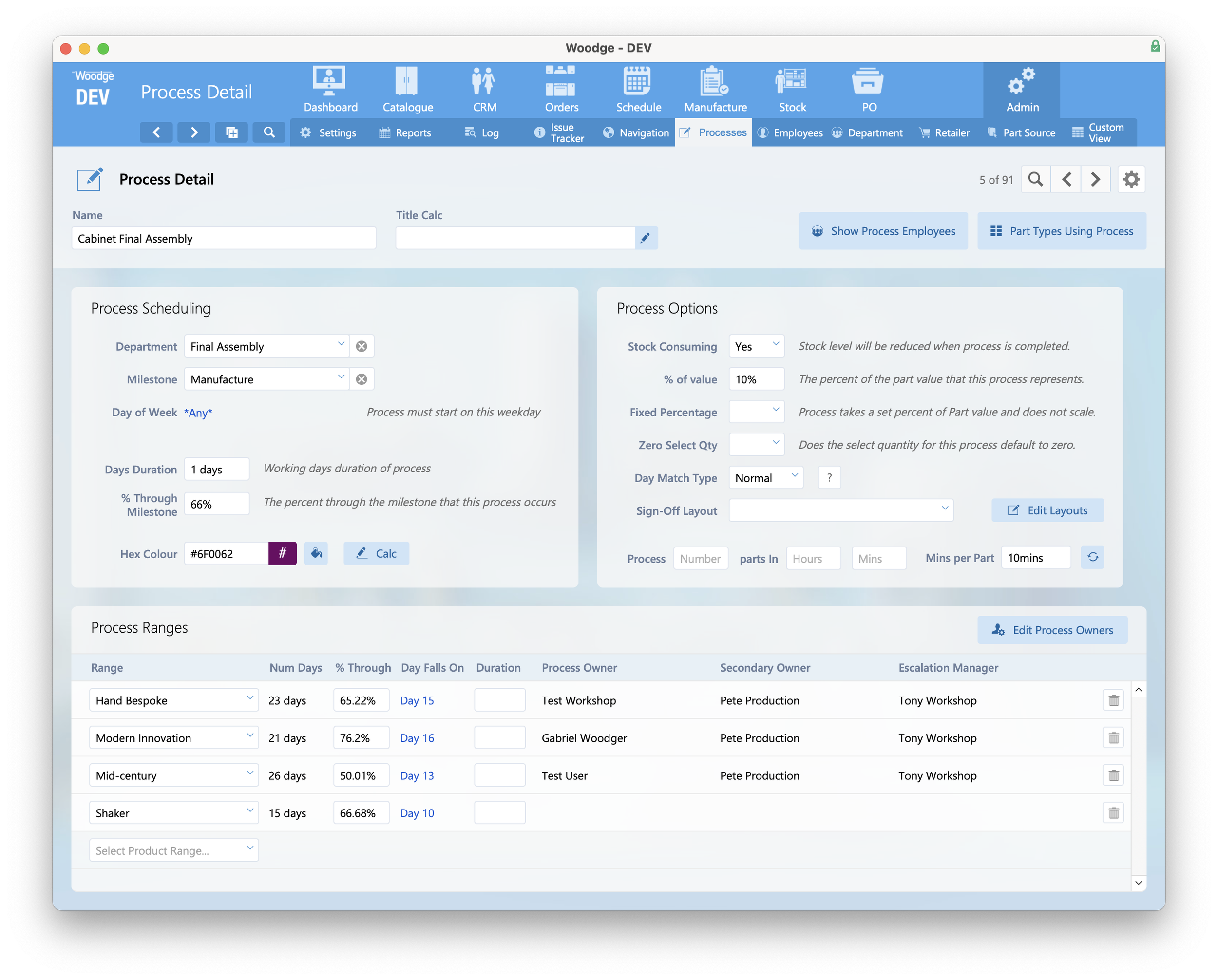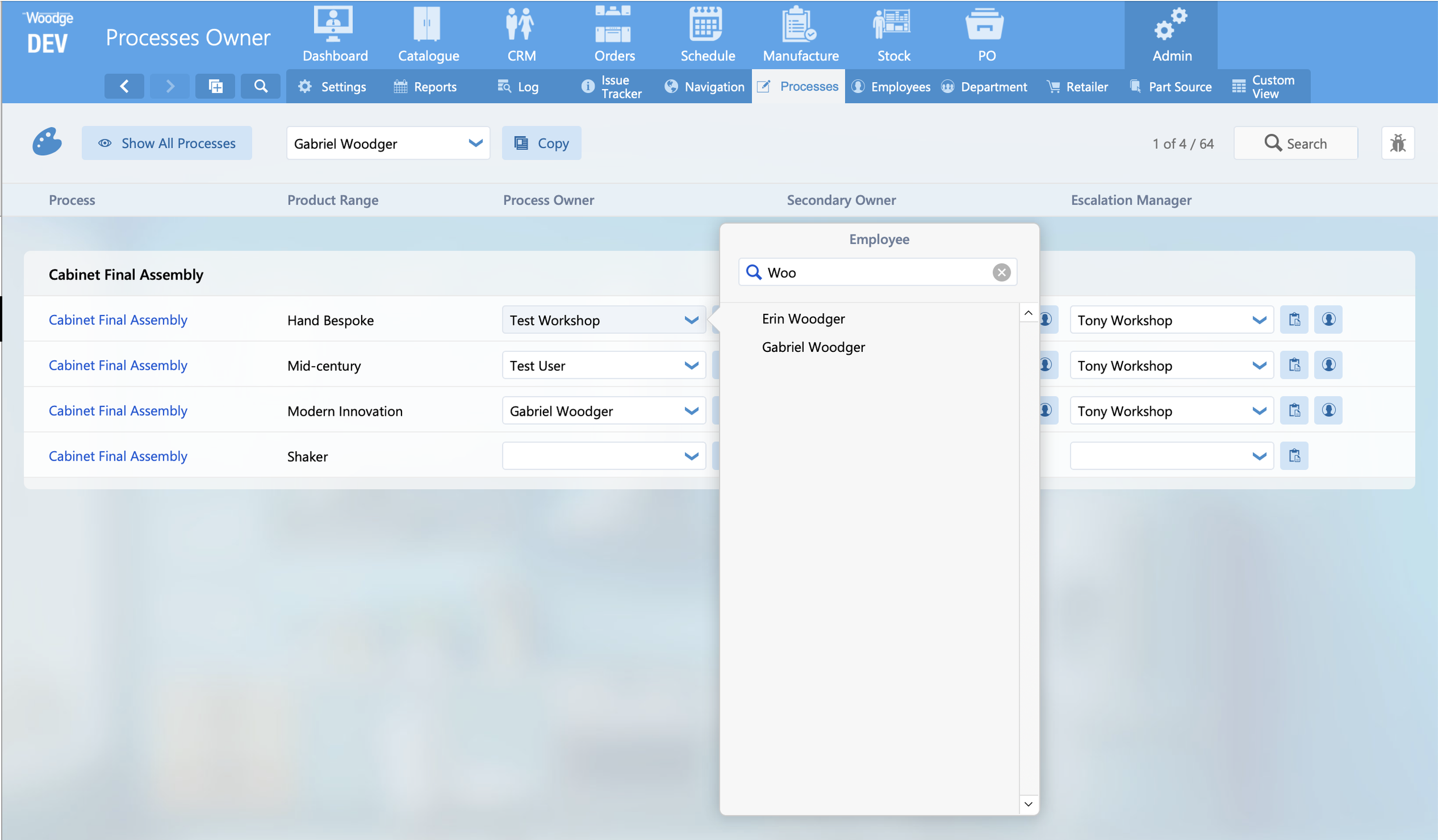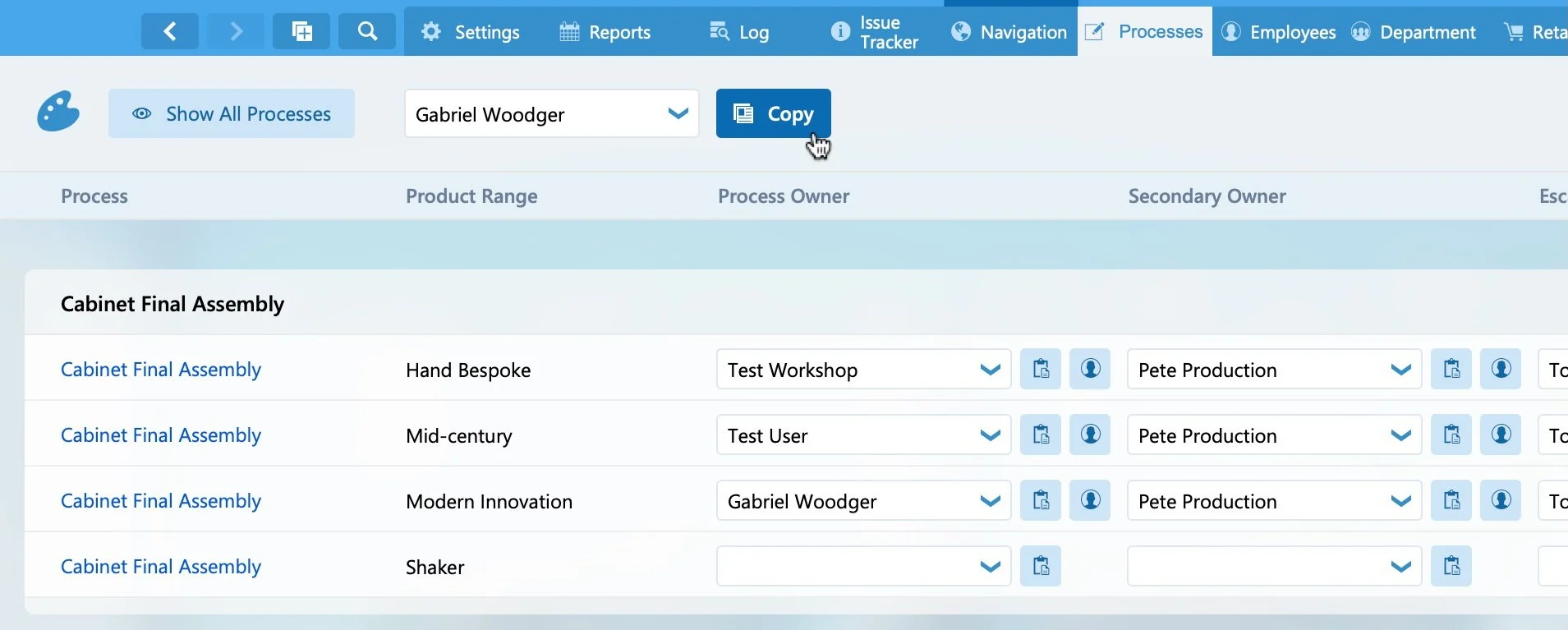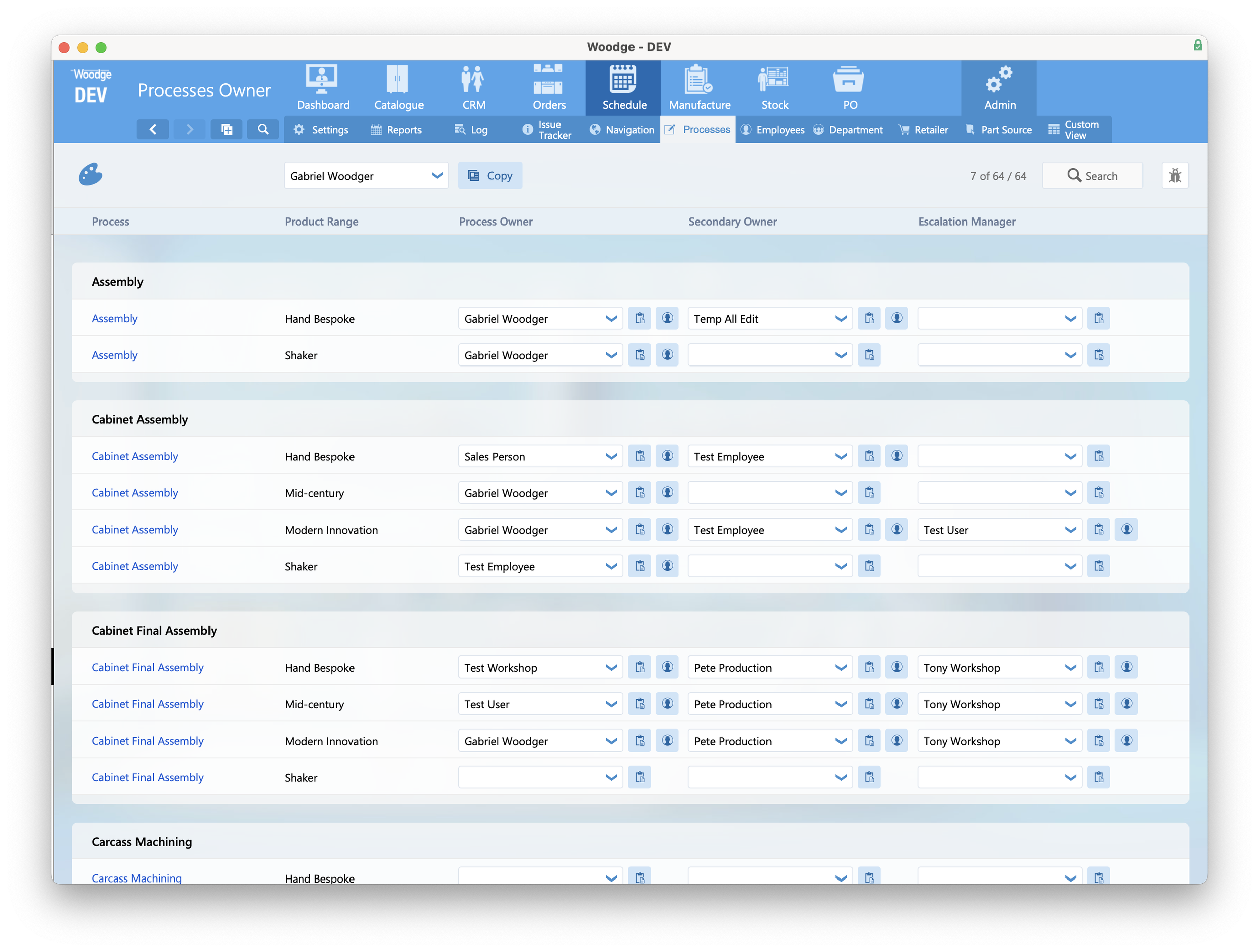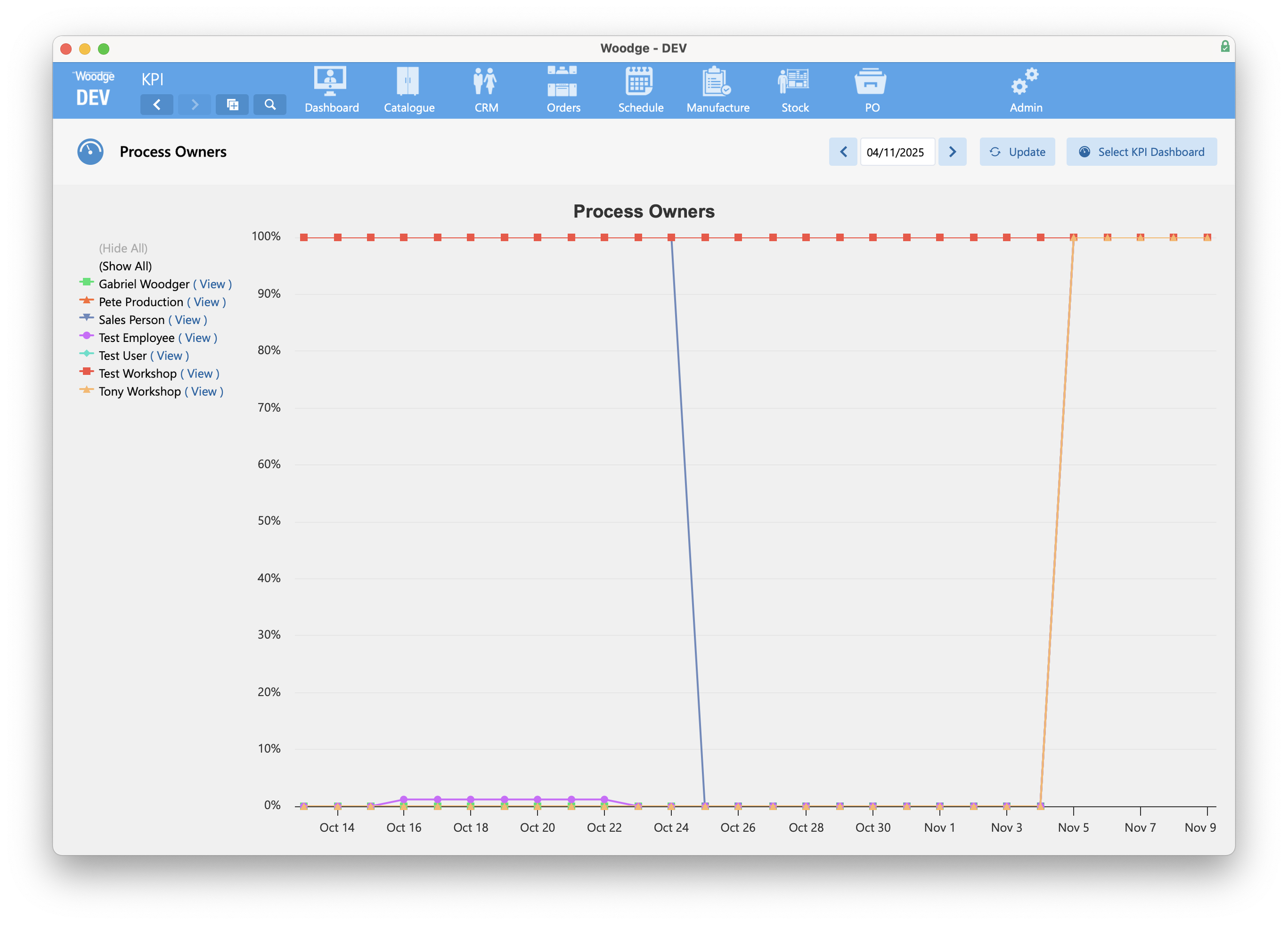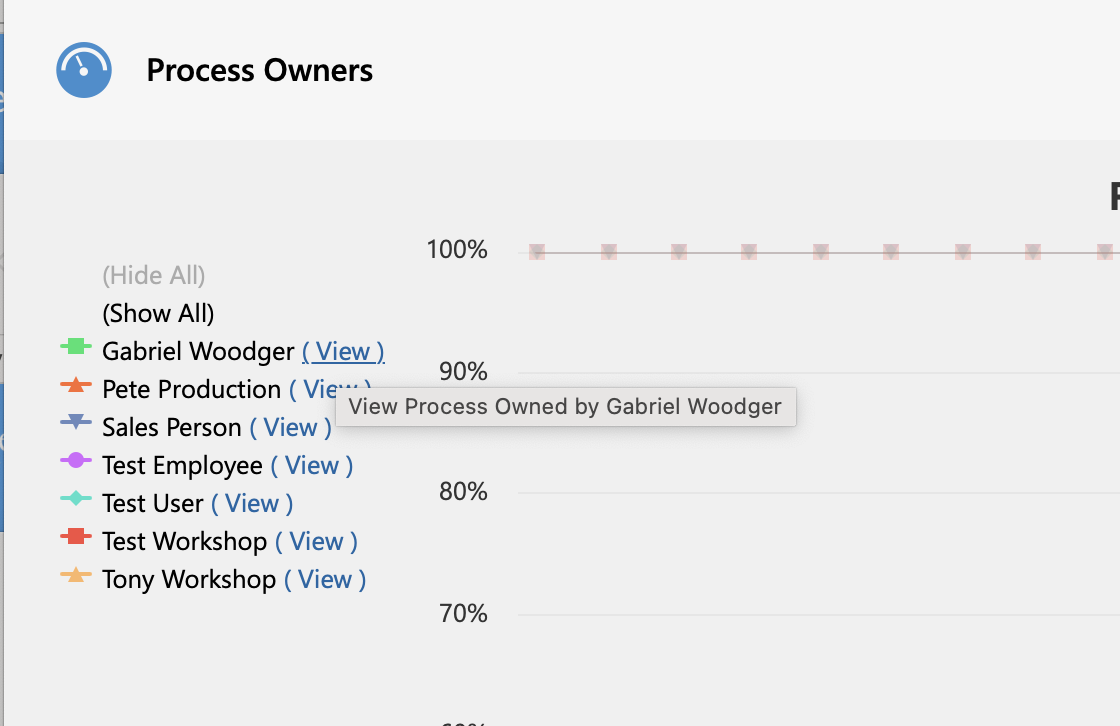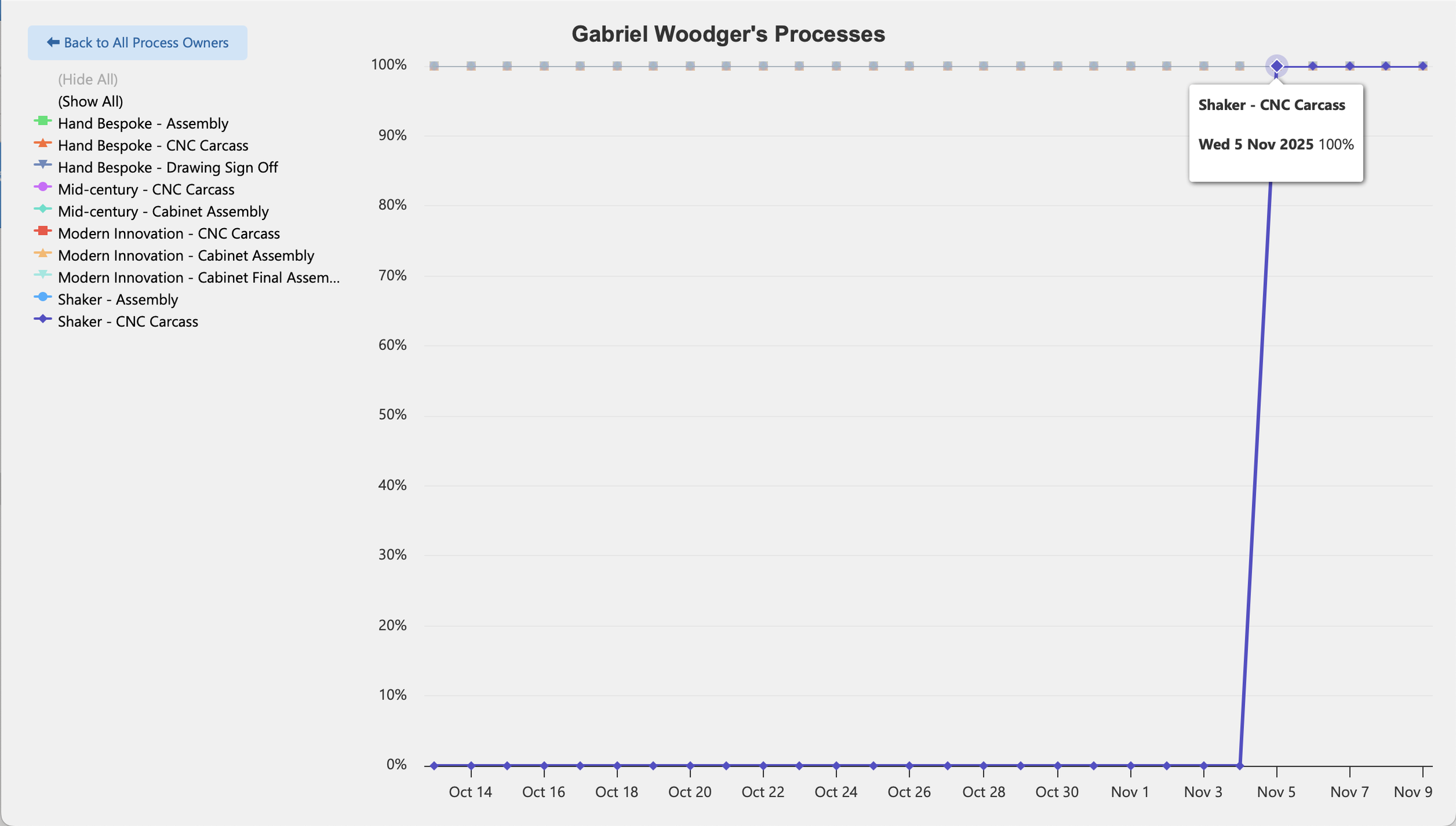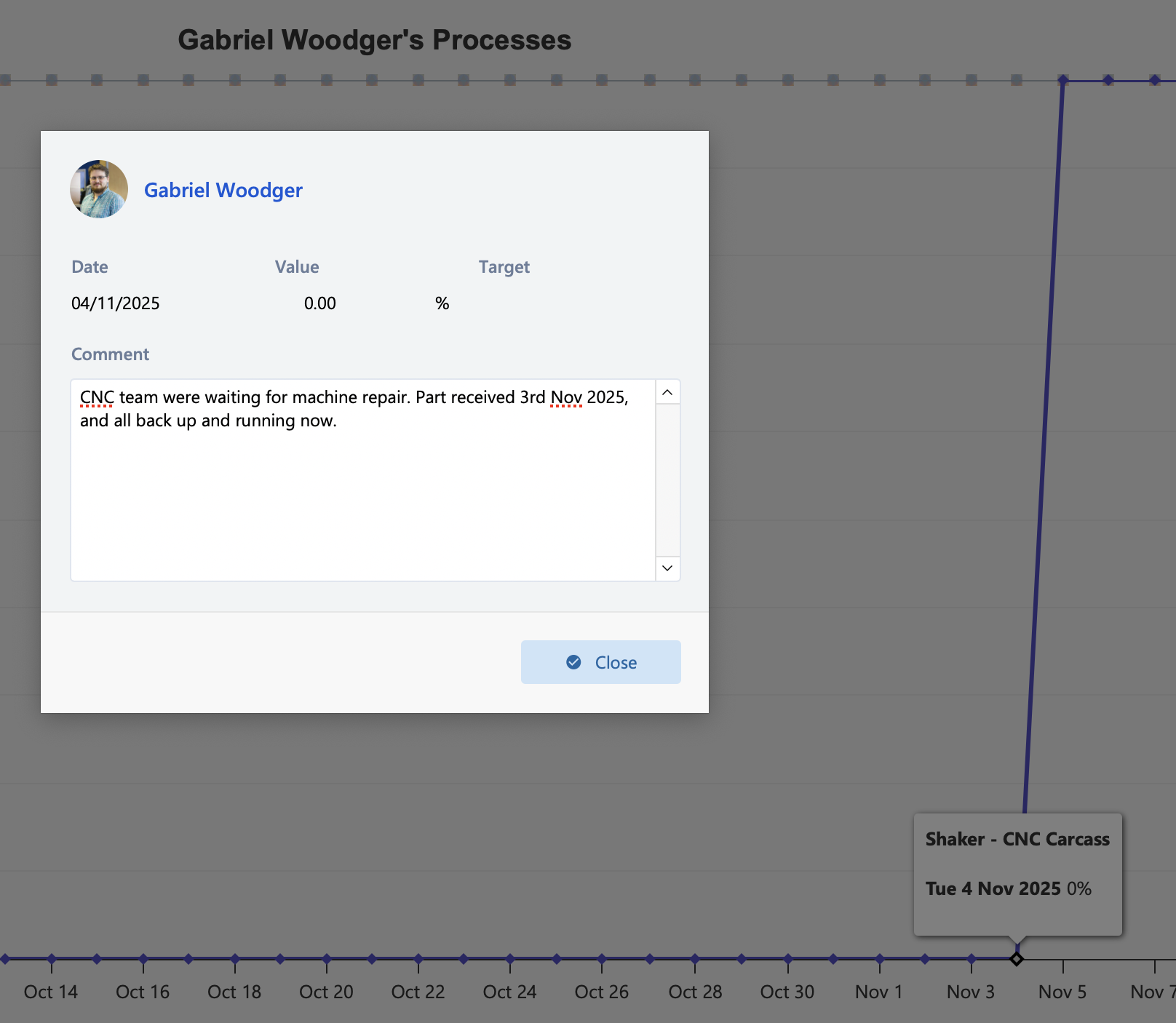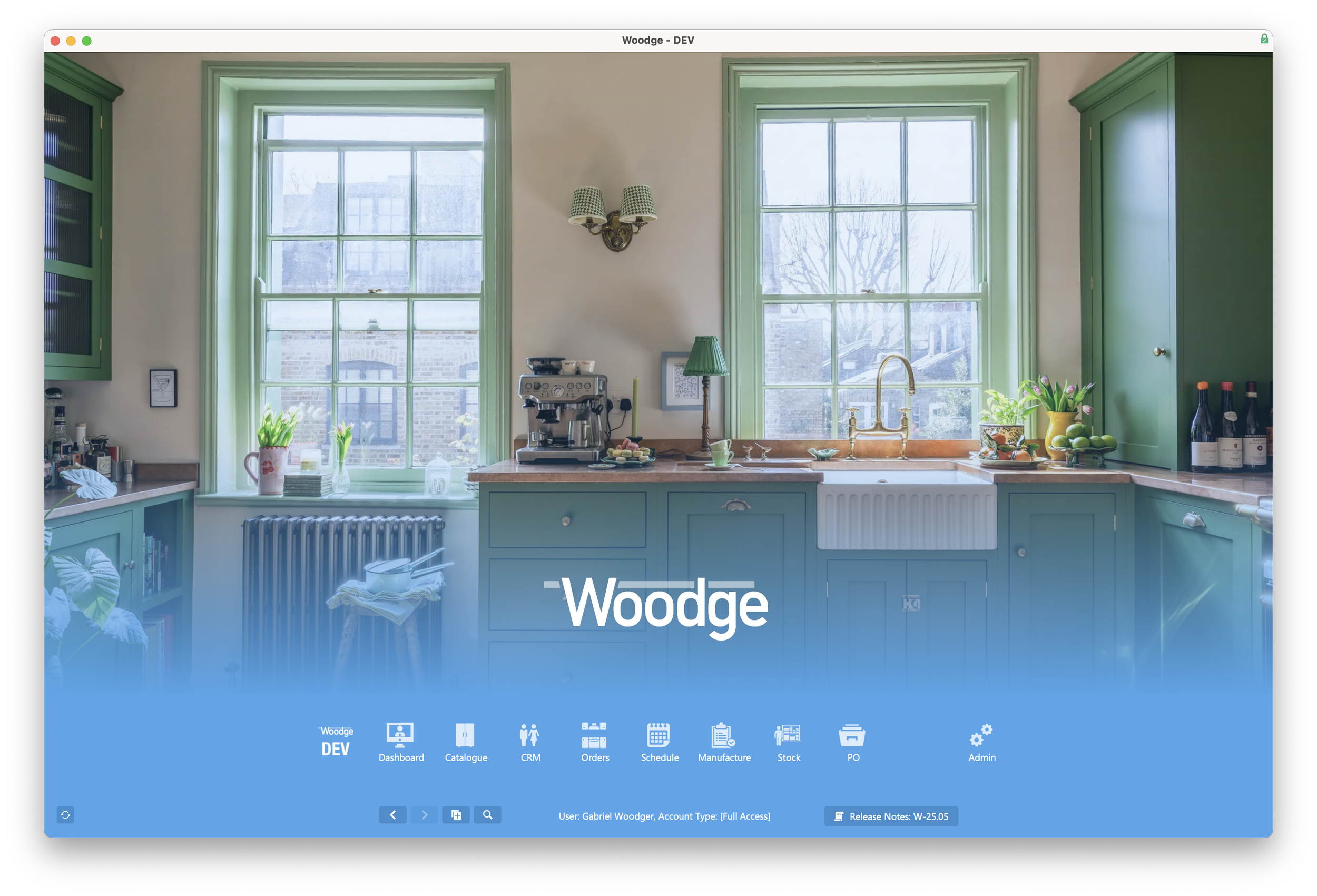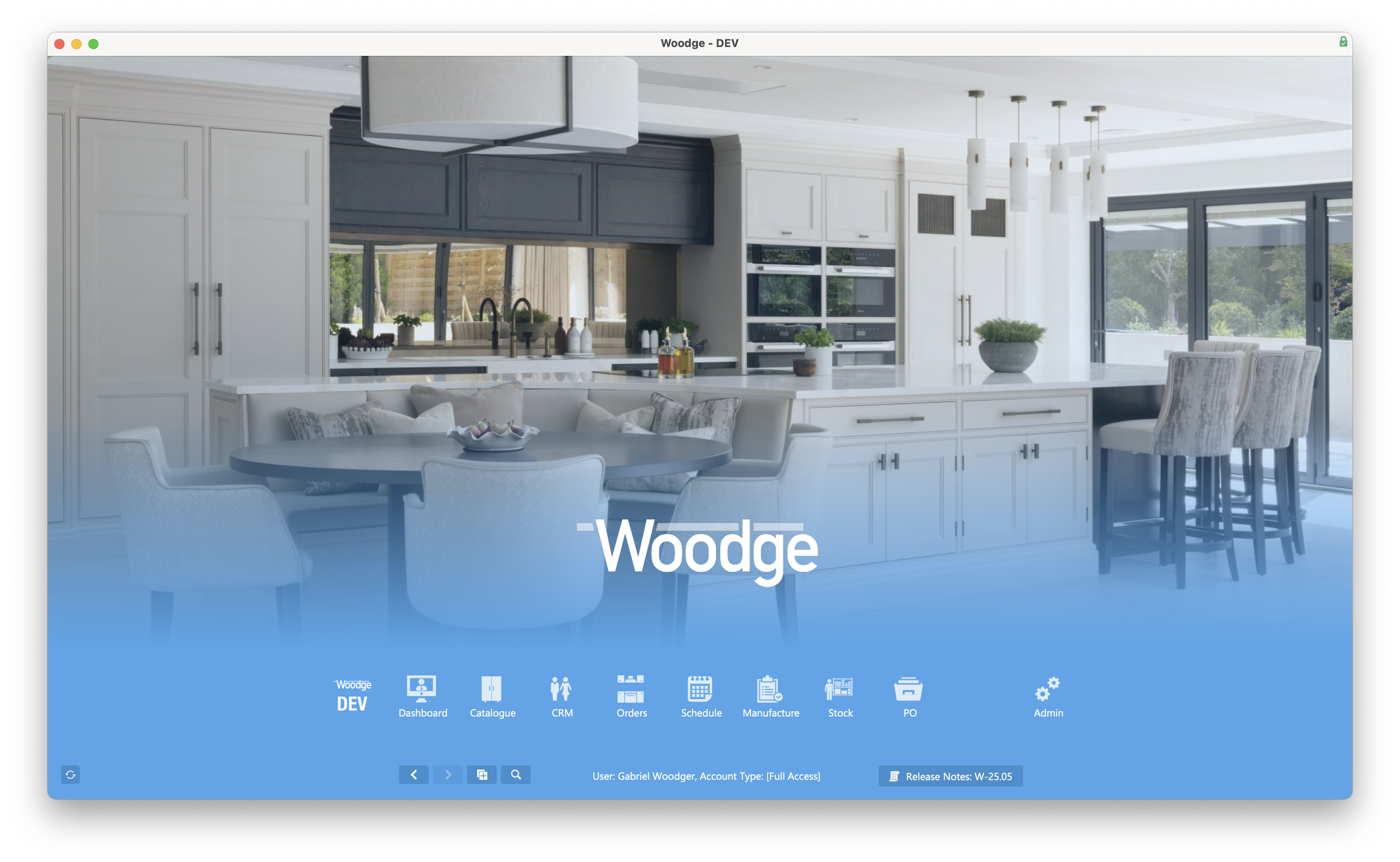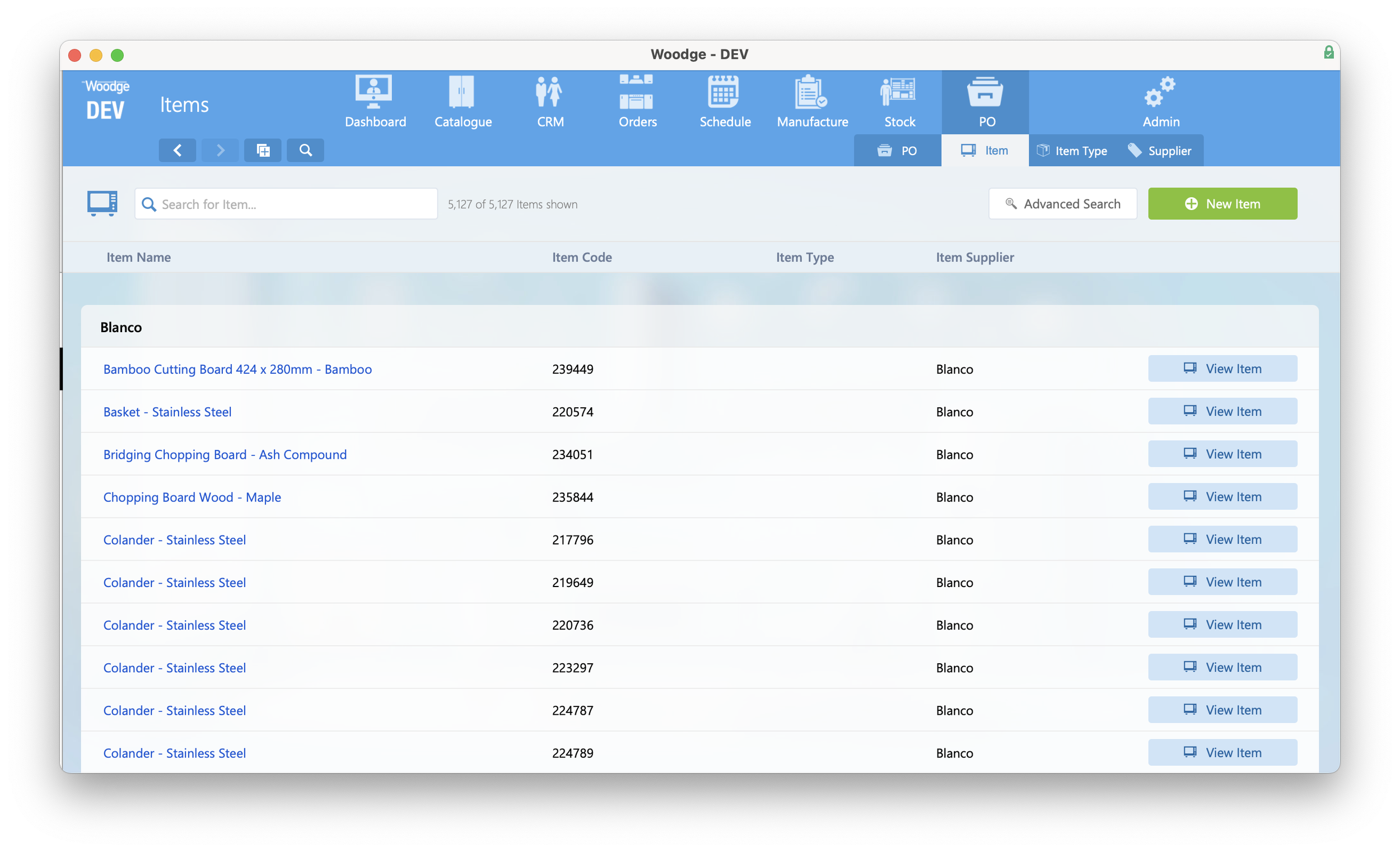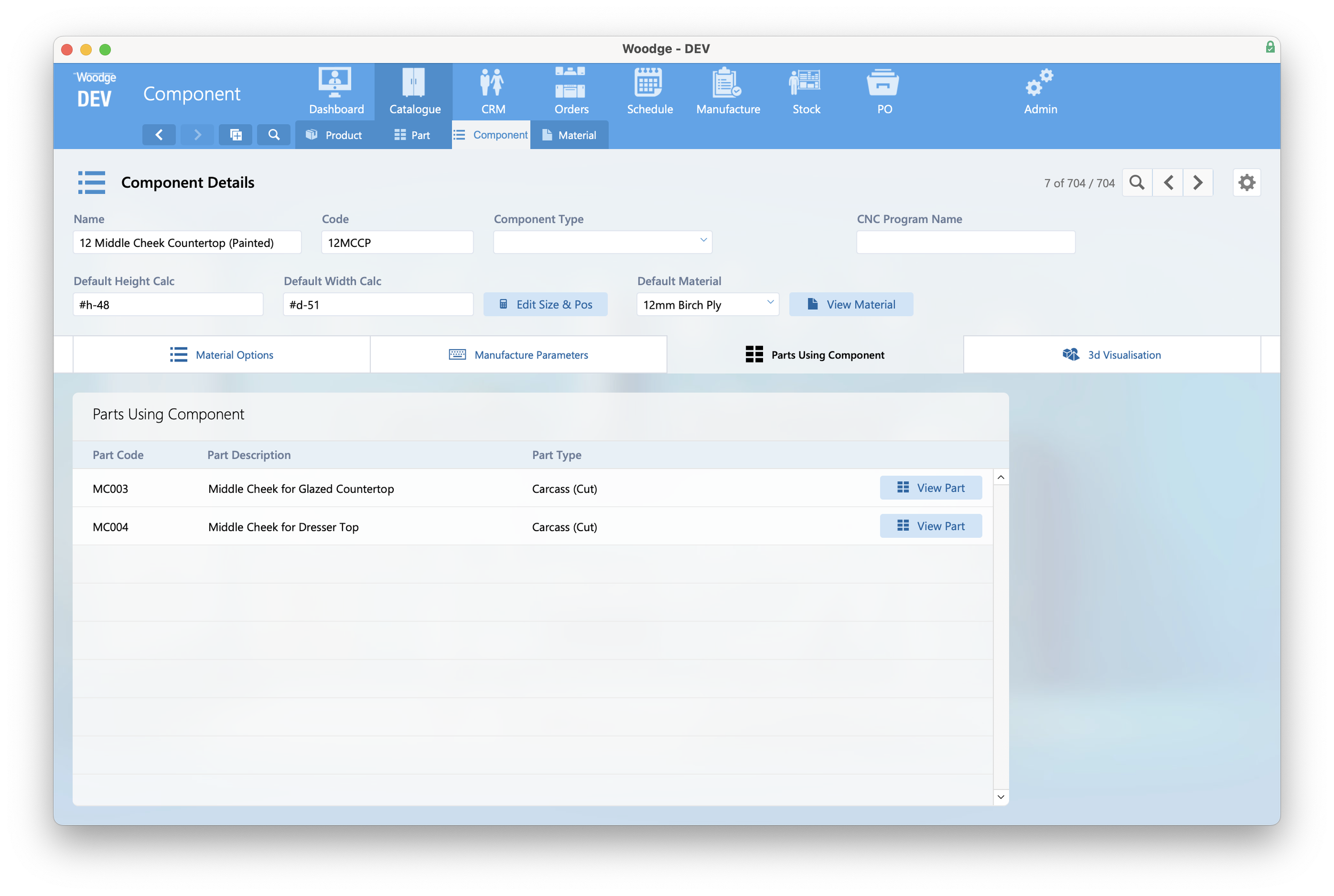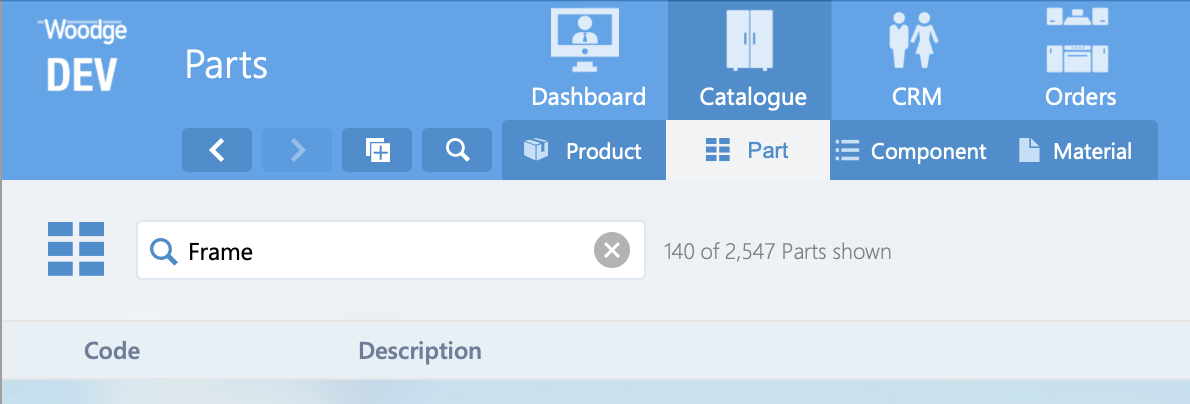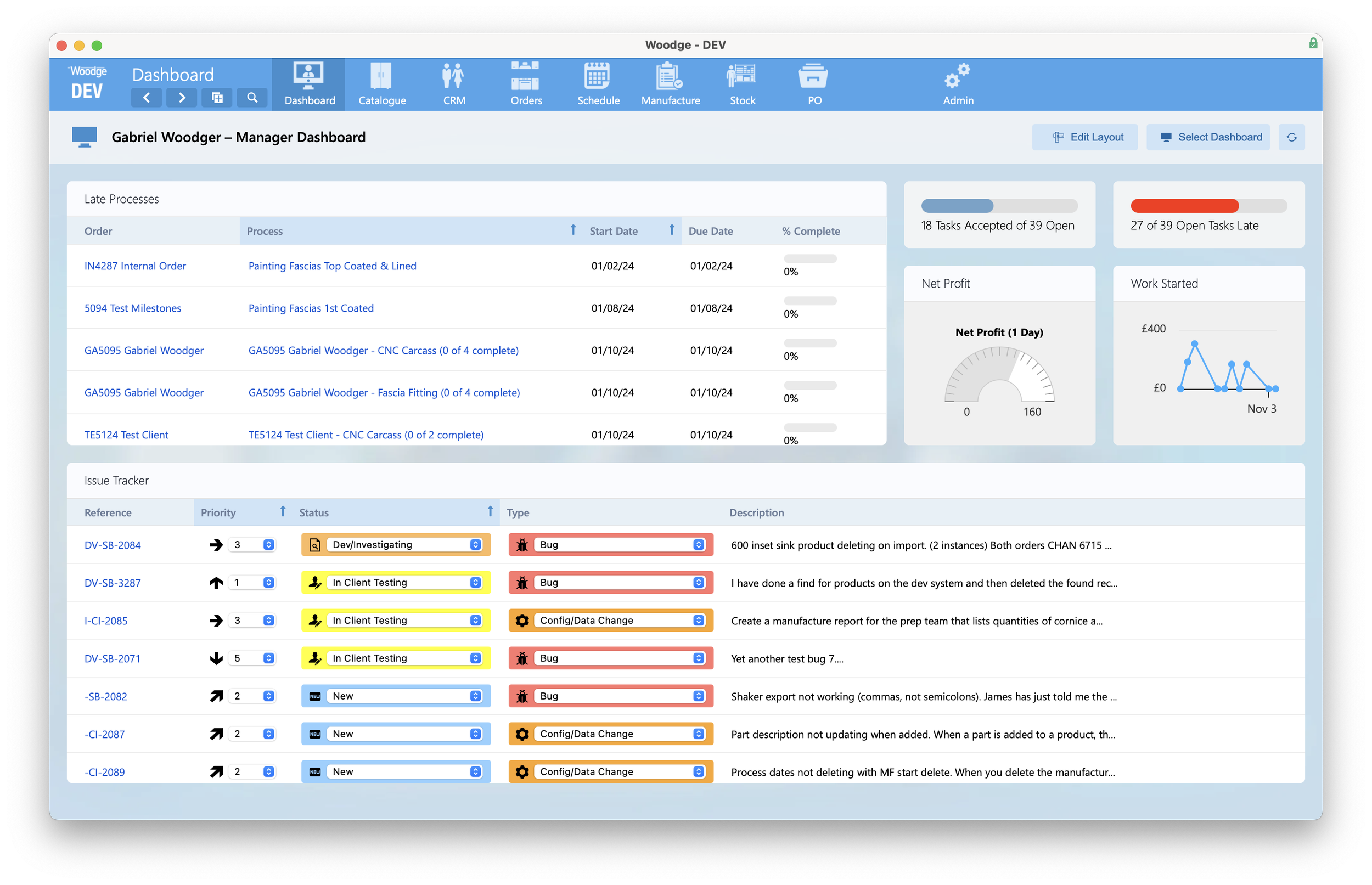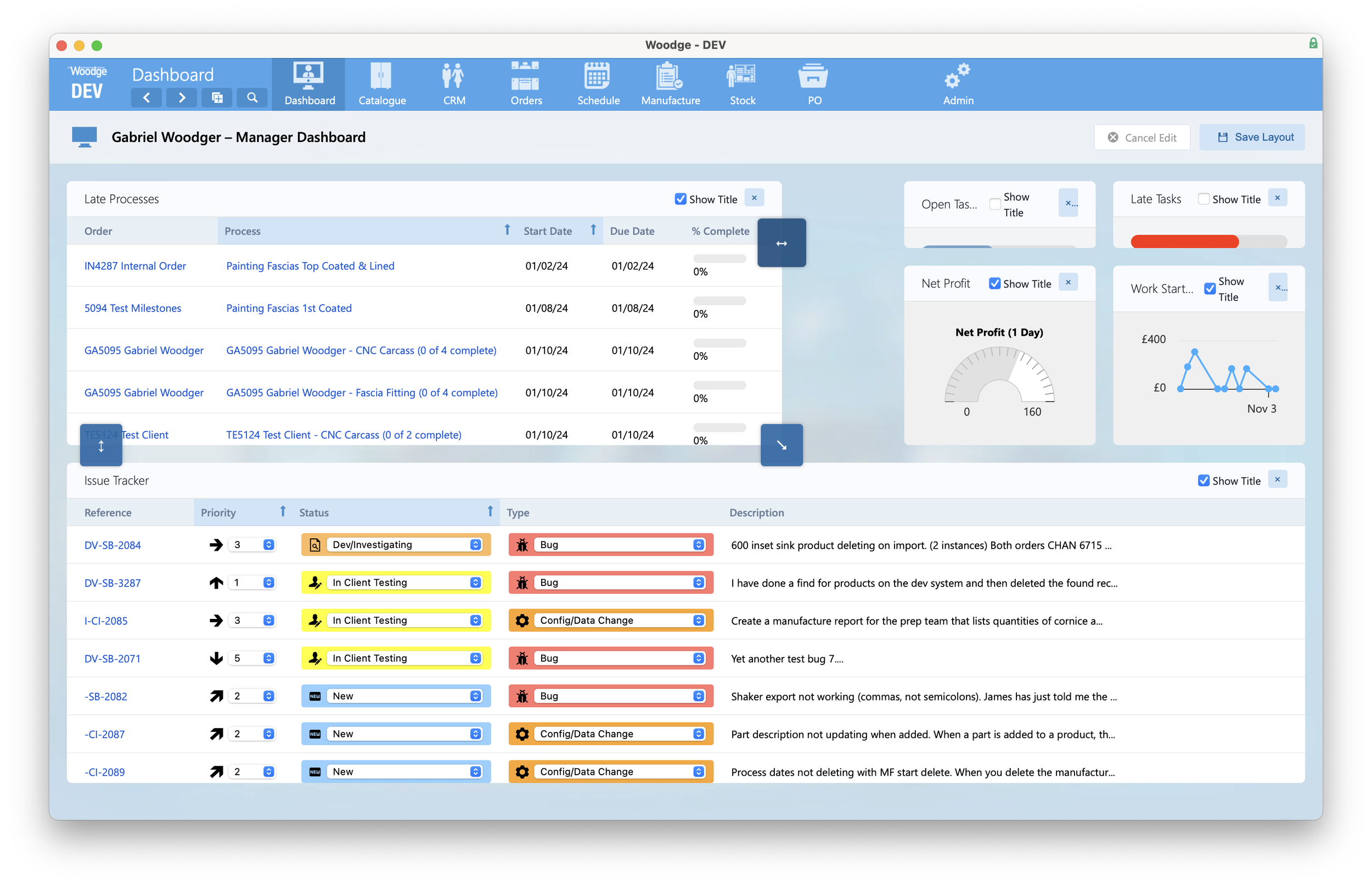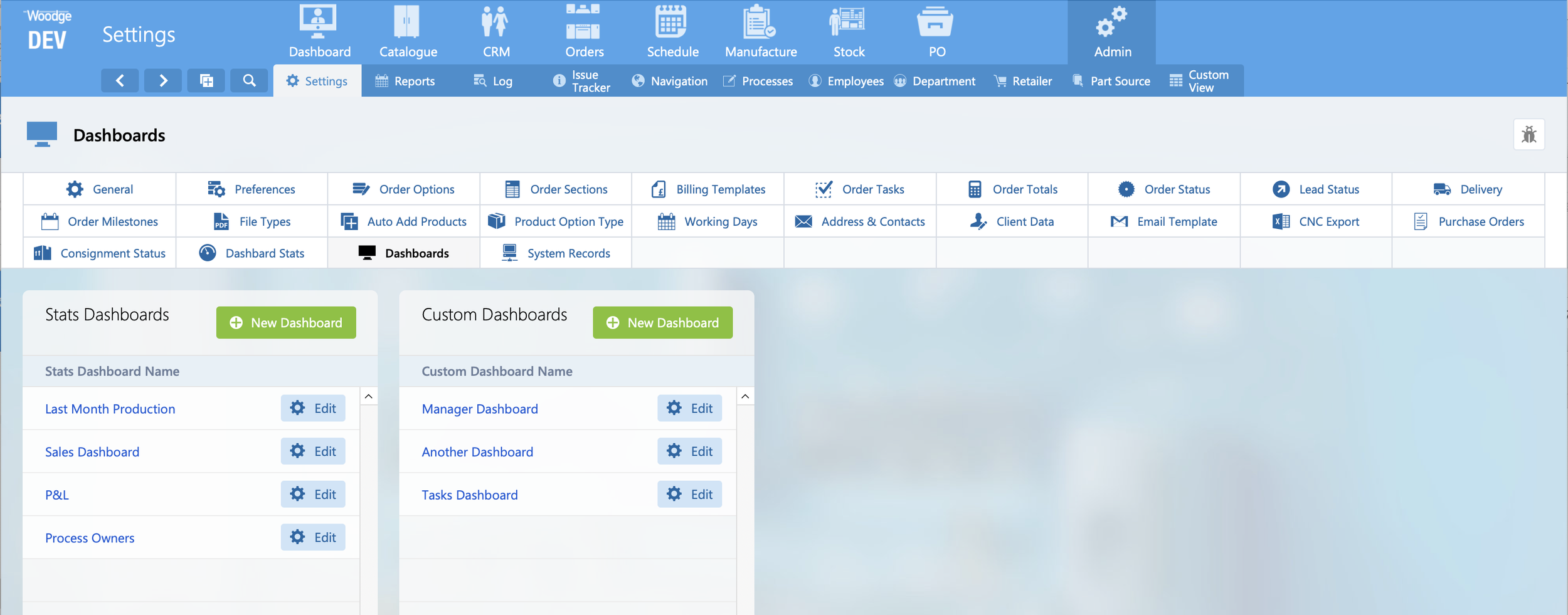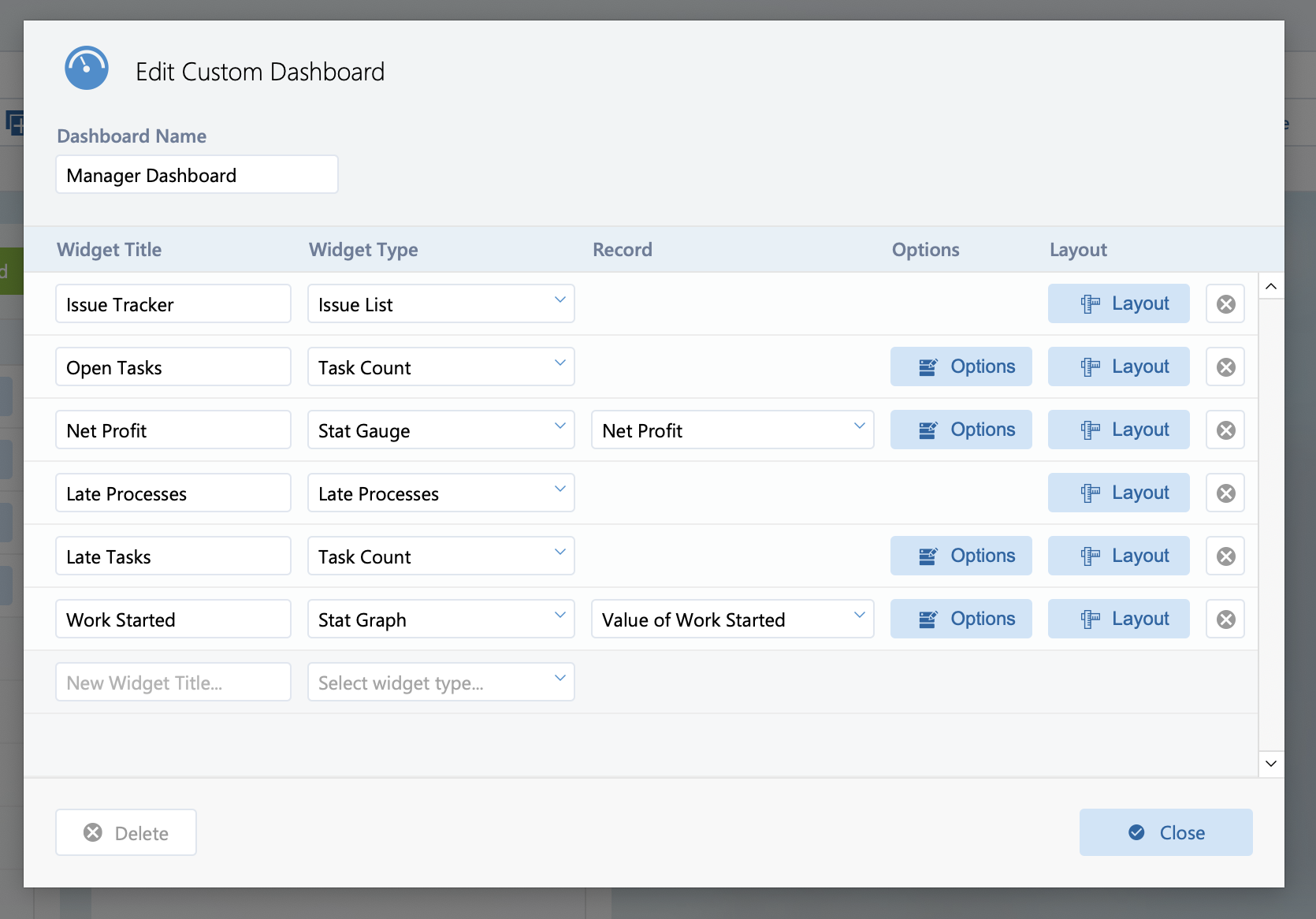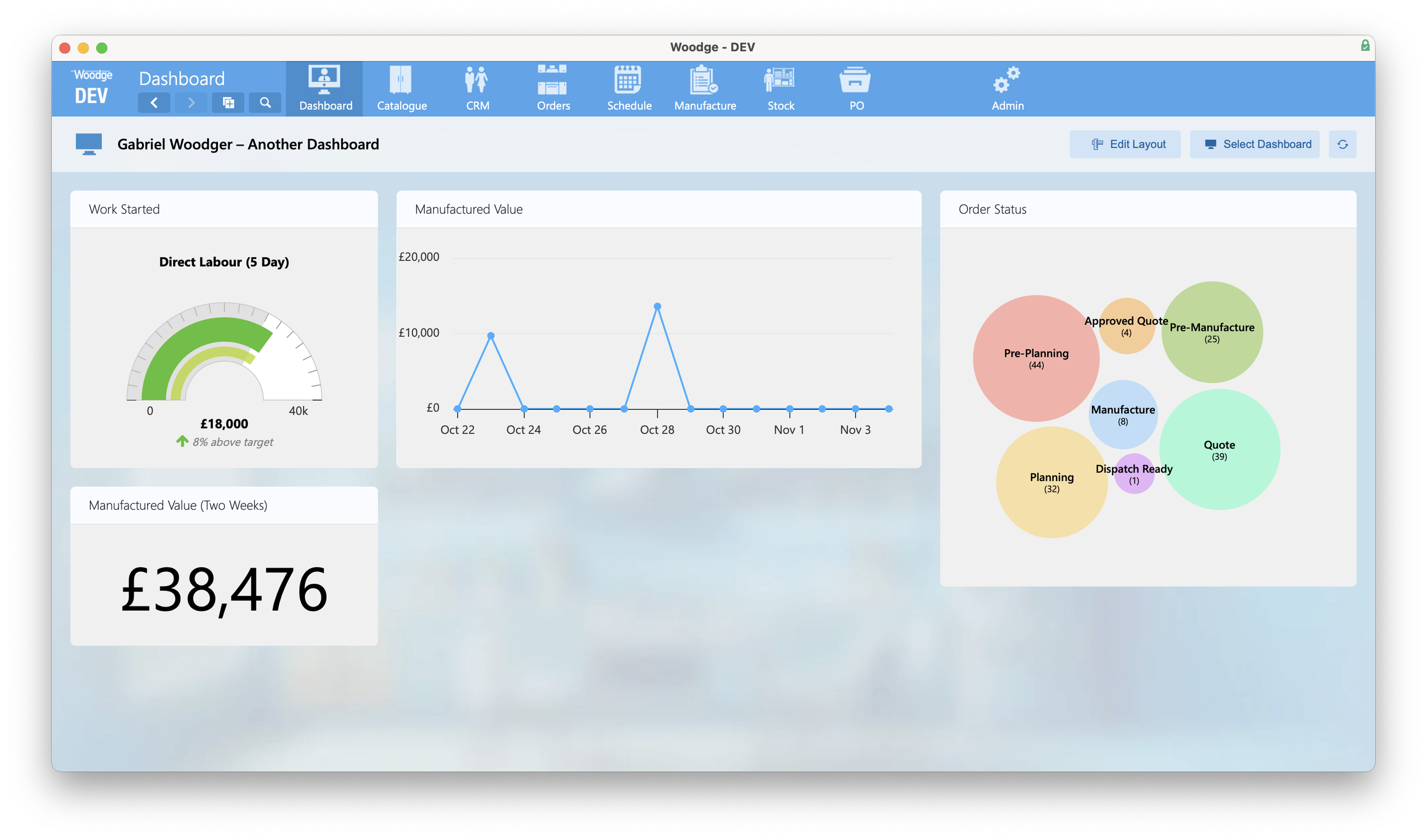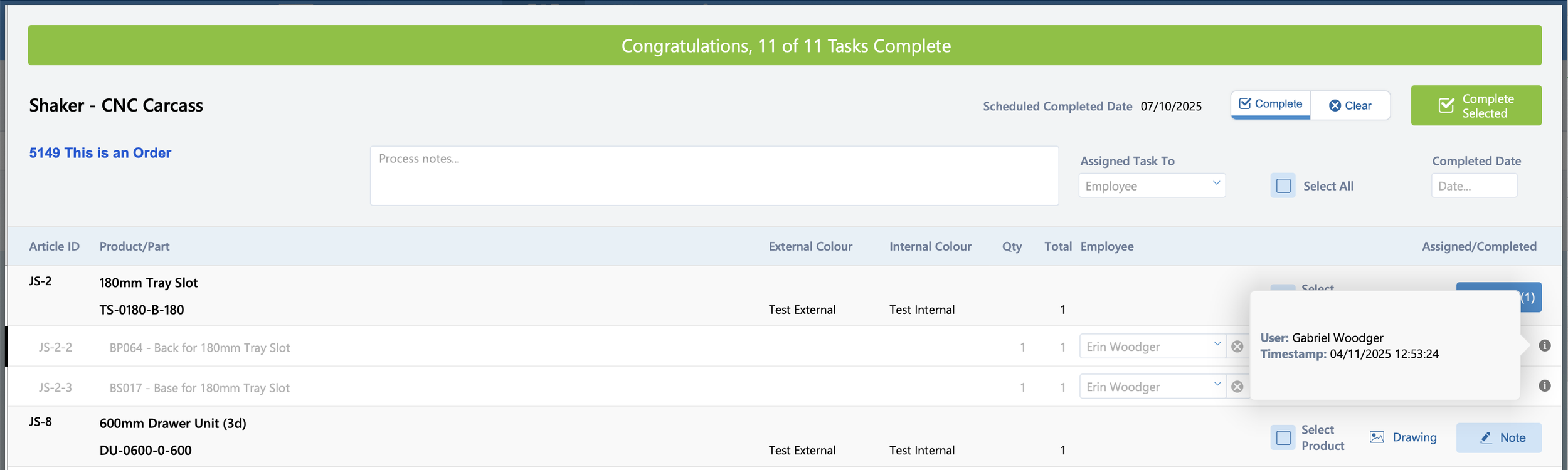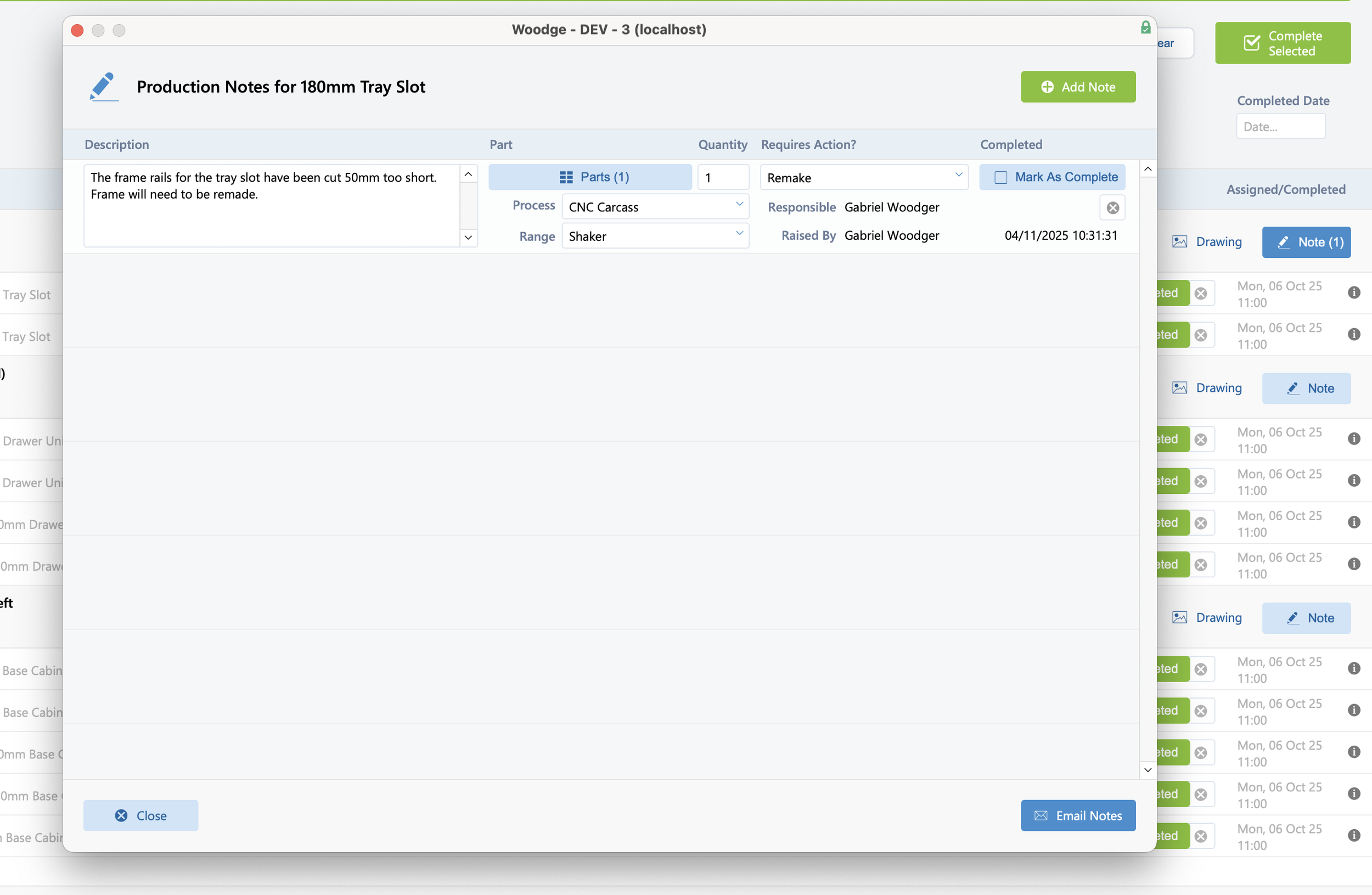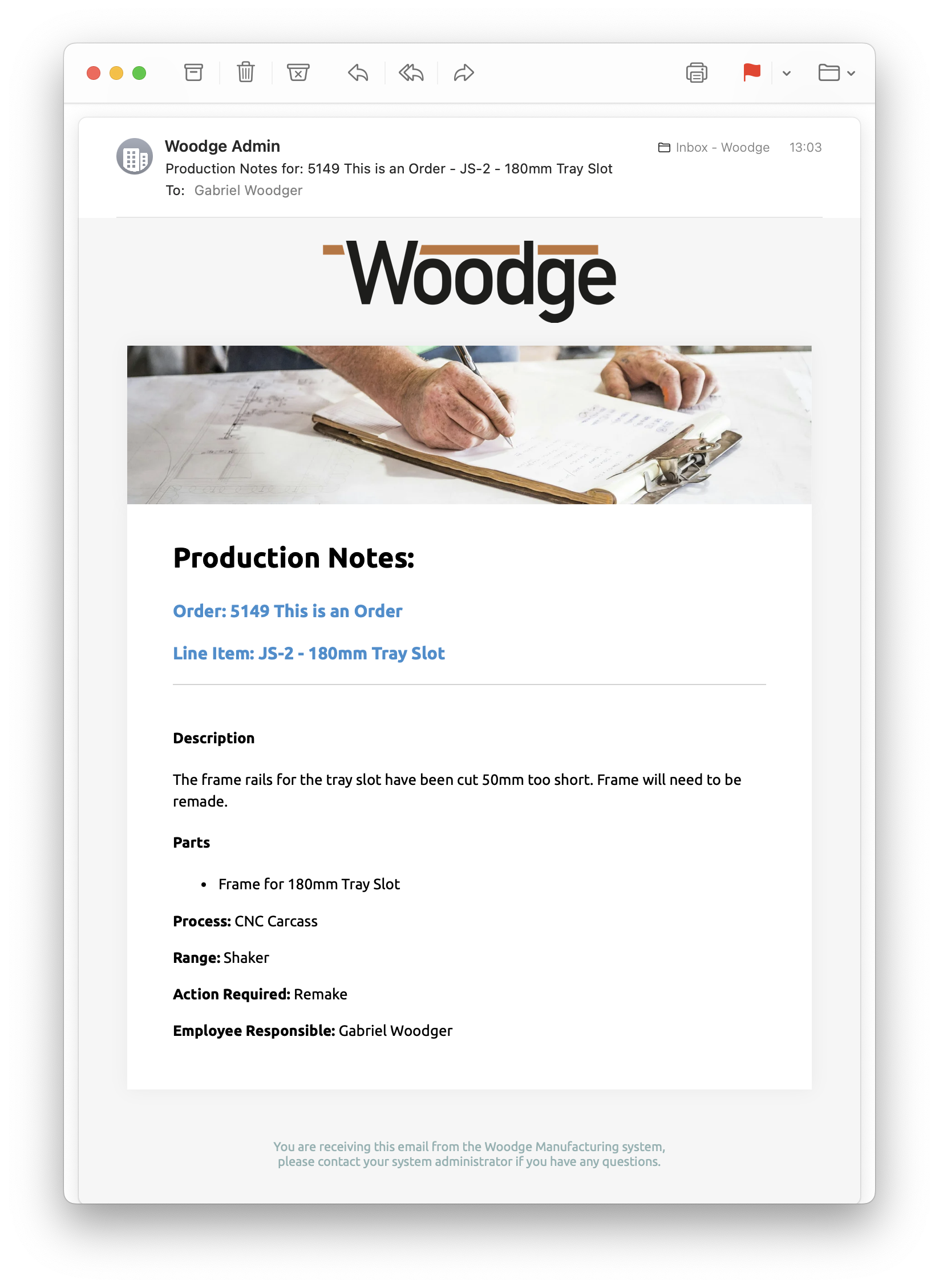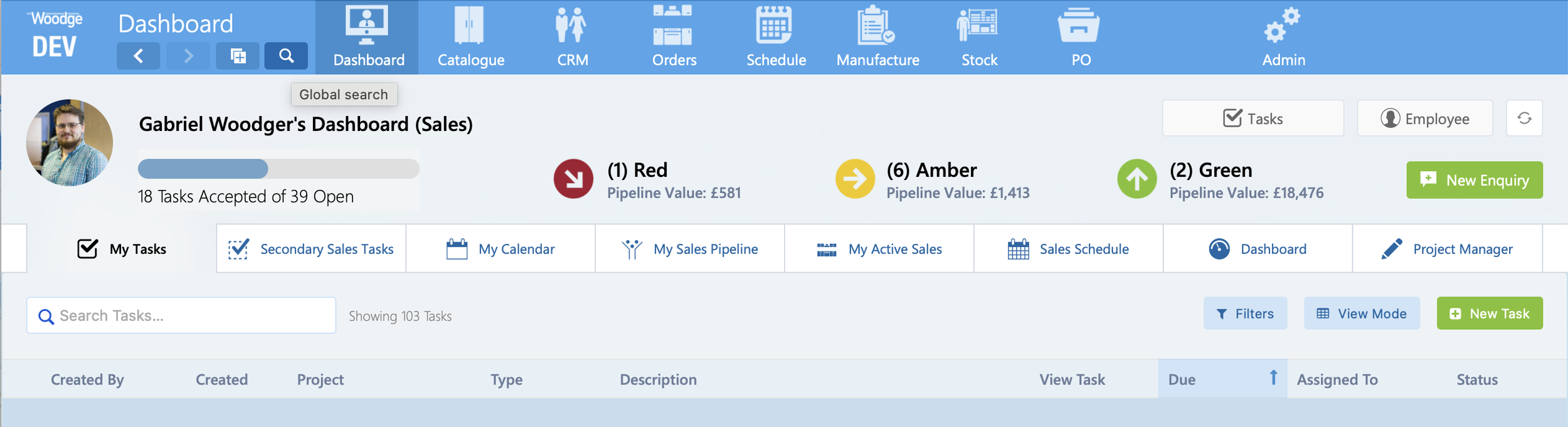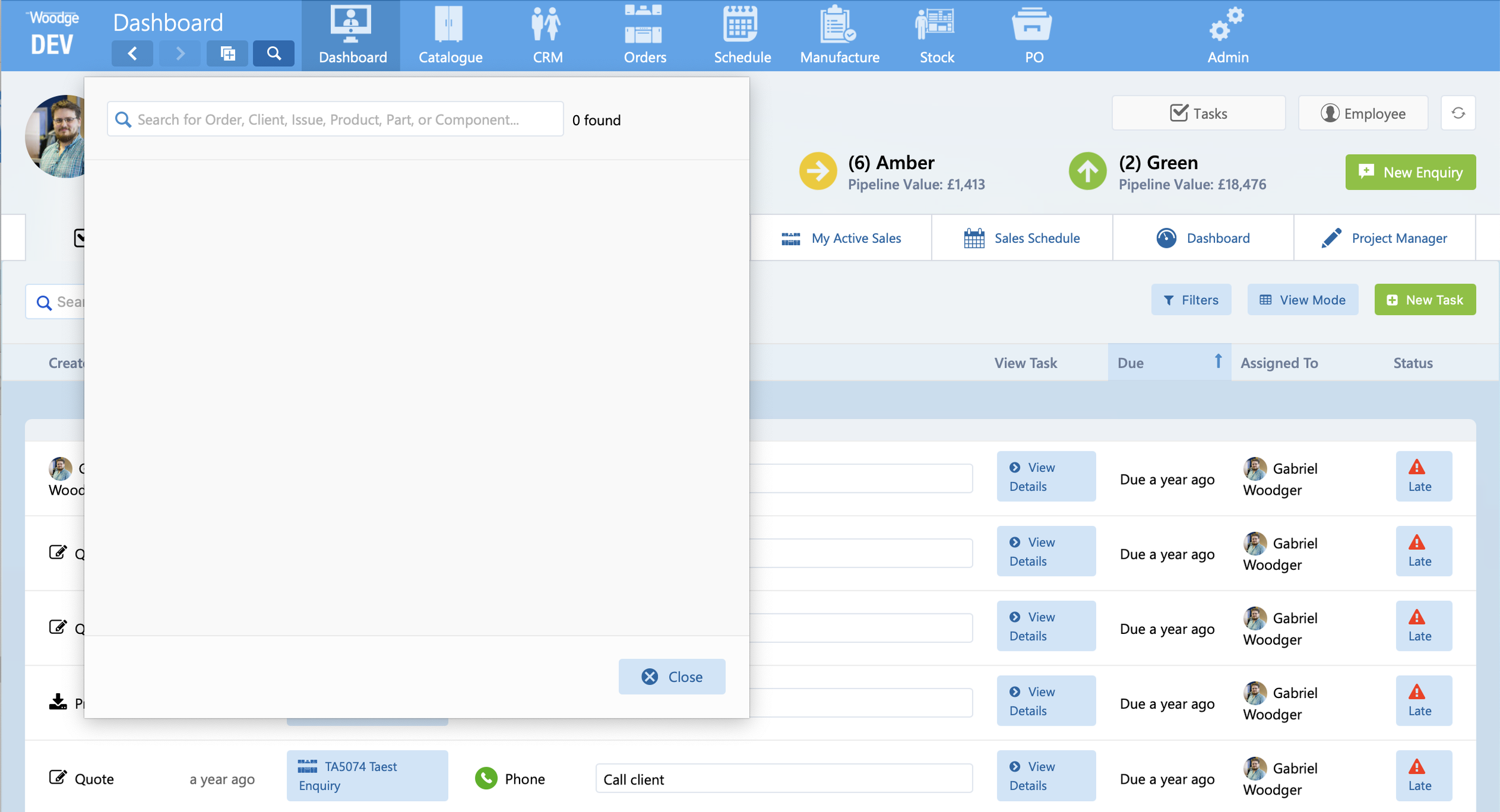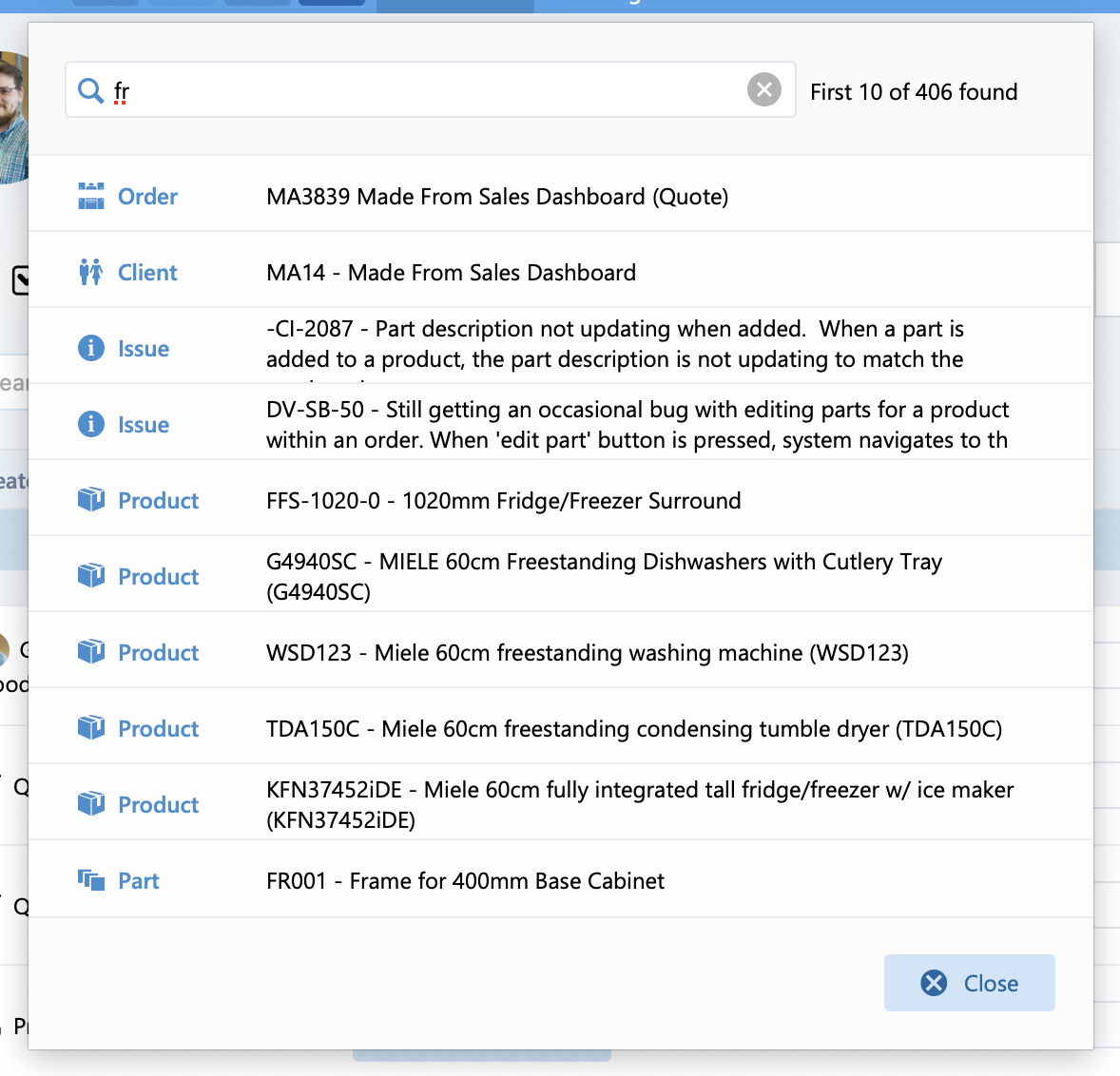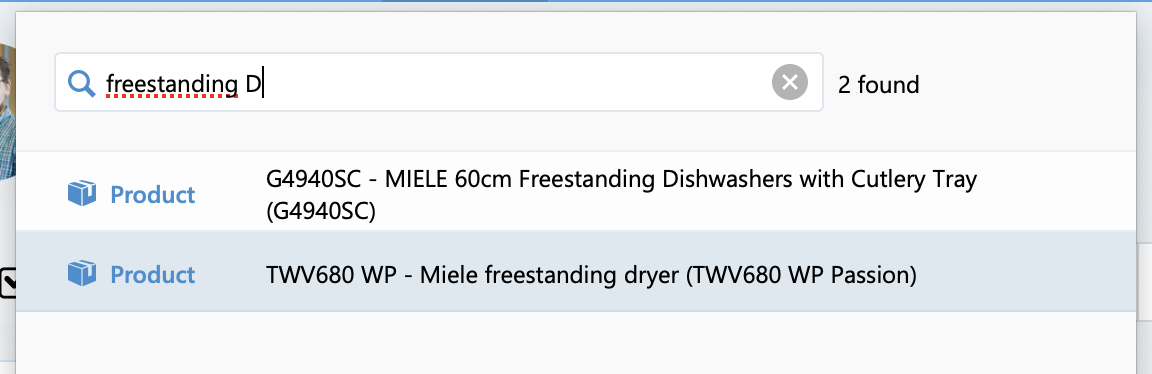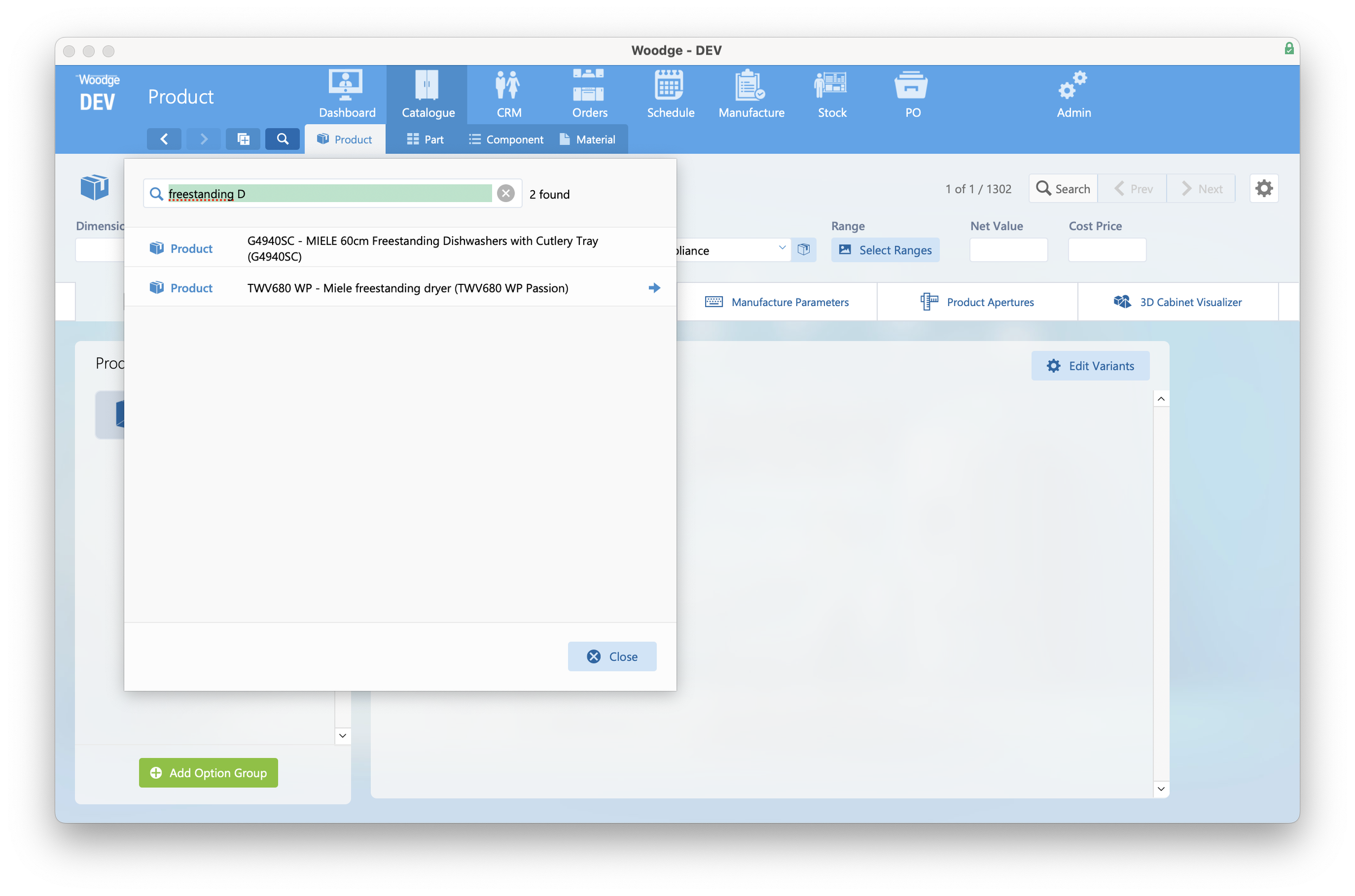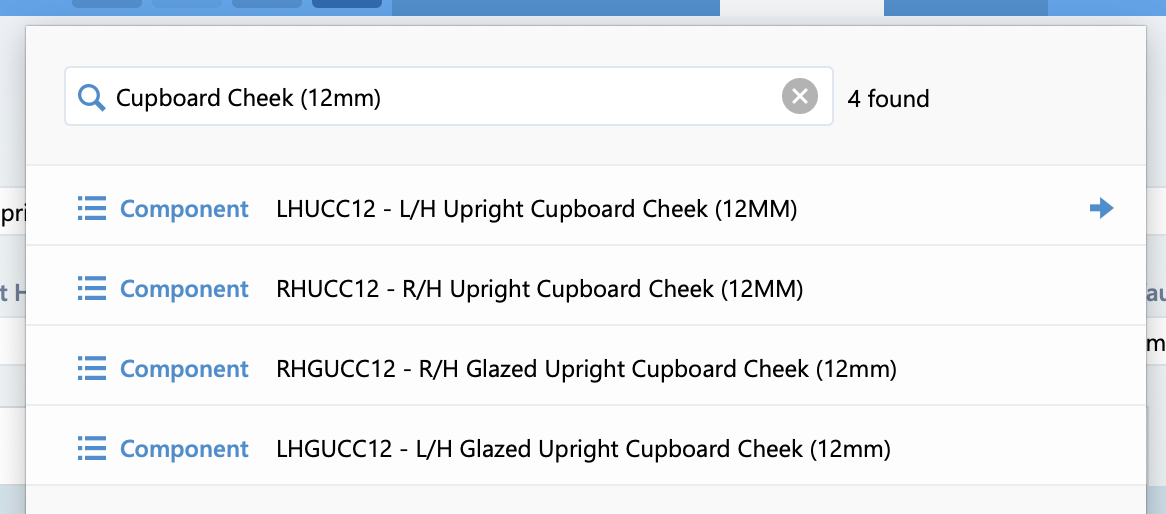Woodge System Update 25.06
The Woodge 25.06 update introduces powerful new tools for managing process ownership, performance tracking across the system. This release also adds fully customisable Dashboards, global system search, and a refreshed interface with cleaner layouts, smarter icons, and improved navigation — making everyday use faster, clearer, and more intuitive.
Process Owners
It is now possible to specify which employee is the Process Owner, Secondary Owner or Escalation Owner for a Process Range combination. This can be done from the Process Detail layout by clicking the ‘Edit Process Owners’ button in the Process Ranges section.
This will take you to the new Process Owners layout. From here you can assign an employee for each role. In the pop-up window, you can quickly search for employees, making it easy to find the right person.
If you want to quickly assign an employee to multiple roles, you can select their name from the drop down at the top of the layout, then click ‘Copy’. You can then click the paste icon next to each of the roles you want to assign that user to.
If you want to make changes to multiple processes you can click ‘Show All Processes’ at the top. This allows you to quickly make bulk changes to the process owners.
Process Owner On Time Stats
The Woodge system can now automatically generate stats for each process owner. This will calculate the on-time percentage of all the processes they are responsible for.
You can drill down into the specific processes an employee is responsible for by clicking the ‘View’ link next to their name.
This will show per-process on-time stats for all the process range combinations they are responsible for.
Comments can be added to specific dates for each stat. This allows the causes of issues and delays to be accurately tracked.
User Interface Improvements
The Woodge system has had a range of user interface improvements. The system now allows for custom, company-specific splash screen images to be displayed when you log in. This image is picked at random from a predefined set of images.
If you don’t like a particular image, don’t worry you can have the system pick a new image for you by clicking the refresh button in the bottom left of the homepage. This images remains your dashboard image until the application is closed and reopened.
The consistency in design between different areas of the system has been improved. The use of icons has been standardised making the system easier to navigate.
The header area at the top of many detail layouts has been updated to move the key, often accessed fields to the top area.
The quick search area has been improved with a more subtle clear button design and a description of the number of found records and total count.
The Employee Detail and Department Detail layouts have been redesigned, with the fields organised into separate panels. This new cleaner design reduces visual complexity making it easier to use.
Custom Dashboards
The Woodge system now supports Custom Dashboards. This allows a wide range of widgets to be added to a user’s Dashboard. Each Dashboard can be customised to each user’s requirements to ensure that everyone can immediately see the information that is most relevant to them.
Each widget can be sized or positioned anywhere on the layout, allowing complete flexibility in building a gorgeous, data-rich design.
Any number of custom dashboards can be created from the Dashboard section in Settings.
From the Edit Custom Dashboard card window, you can choose which widgets to include. For stat widgets like Gauge and Graph you can choose which Dashboard Stat to include, allowing for any date from the system to be shown.
A wide range of widgets is available, with more available by request.
Task Sign Off & Process Notes
The Woodge system now tracks which user completed a sign off action in addition to which employee it was who completed the work. This can be useful when sign off is completed by another user of the system.
The process notes functionality has also been reworked. This allows production issues to be highlighted and tracked.
Clicking ‘Email Notes’ will send an email to the responsible individual with the details of this issue. It’s also possible to automatically CC a manager as well.
Global Search
A new button has been added to every layout in the system that allows quick access to a global search function.
A new search window will open up. From the search box, you can search the system for any Order, Client, Issue, Product, Part, or Component. It’s also possible to load the search dialogue by pressing ‘CTRL F’ on a Windows PCs, or ‘⌘ F’ on a Mac.
As you type the system will show you the first 10 matching records from across the system. Next to the search box, a count will show the total records that match the entered text. The type of each result will show next to the code and name/description of the result.
As you enter a more specific search term the number of results will reduce.
You can use the Up (↑) and Down (↓) arrows on your keyboard to highlight a result, then press Enter (⏎) to go to the selected item. The find window can also be dismissed by hitting the Escape (Esc) key.
If the search result wasn't quite the one you wanted you can click the search icon or pressing ‘CTRL F’ on a Windows PCs, or ‘⌘ F’ on a Mac. The last viewed search item will be indicated by a right arrow, making it easy to identify the next result to try.
The search is case insensitive so it will match text if the letters are lower or upper case.
Bug Fixes & Performance Improvements
This release also includes a wide range of minor bug fixes and the removal of a significant amount of legacy code, resulting in modest speed improvements across the board.